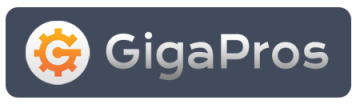STEP-1: Create a new HTML file called test.html (or any other name you want) on your local PC and paste the following example code in test.html file (see the code below in BLUE color). Remember to replace the RED5_SERVER_IP with your actual Red5 server's IP. You can find your Red5 server IP in your Red5 activation email that you received from GigaPros.
Put the following lines of code in test.html file & save the html on your local PC:
| <html> <head><title>Red5 Test</title></head> <body> <h3>Test to Embed SWF</h3> <embed src="http://RED5_SERVER_IP:5080/demos/ofla_demo.swf" style="" id="pl2" name="pl2" bgcolor="#ffffff" quality="high" allowfullscreen="true" allowscriptaccess="always" wmode="opaque" quality="best" bgcolor="#ffffff" width="800" height="600" name="player" align="middle" allowScriptAccess="sameDomain" type="application/x-shockwave-flash" pluginspage="http://www.macromedia.com/go/getflashplayer" flashvars="streamer=rtmp://RED5_SERVER_IP:1935/oflaDemo&file=DarkKnight.flv" width="800" height="600" /> </body> </html> |
STEP-2: Run test.html file (created in step-1 above) in your internet browser (like: Internet Explorer, Firefox etc). You will see the demo page running.
STEP-3: In your demo page, you will see an URL textbox showing rtmp://localhost/oflaDemo. Replace the content of this textbox with rtmp://RED5_SERVER_IP/oflaDemo. Click on Connect button located below the URL textbox.
STEP-4: You will see a list of movie files in the Library section located on the left side. Click on any of the movie names (like: DarkKnight.flv) and the movie will start playing!
Important Paths in your Red5 Server
1) Application (compiled SWF): /opt/red5/webapps/root/demos/ofla_demo.swf
2) Application (source files): /opt/red5/webapps/oflaDemo/WEB-INF/
3) Temporary Streams: /opt/red5/webapps/oflaDemo/streams/
Serving HTTP directly from your Red5 Server
Normally, you will be hosting your html files on a webhosting server, which is a separate physical server than your Red5 server. However, your Red5 server have a built-in webserver that can be used for testing purposes. To do so, put your html files in Red5 server's folder /opt/red5/webapps/root/. Here's a real example of HTTP mapping using your Red5 server:
The physical file /opt/red5/webapps/root/demos/ofla_demo.html maps to HTTP URL http://RED5_SERVER_IP:5080/demos/ofla_demo.html
The only disadvantage of using Red5's own HTTP server is: You will have to always append ":5080" with your URL IP, and you will not be able to use your domain name to browse your http content.
Using FlashVars parameters with RTMP
In the above example (blue code), note the use of flashvars near the end of the code. Flashvars are the parameters defined by the Red5 Application (in this case, oflaDemo application). While developing your application, you need to define the flashvars as variable parameters and expose them to SWF as flashvars. That way, the SWF users can control the behaviour of Rde5 application (SWF) by using appropriate flashvars that you defined. Note that, the flashvar in above code example will NOT really work with oflaDemo...it's just shown as an example to show how to use it.