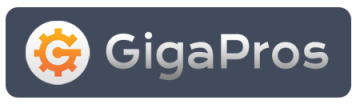deletes all email associated with the account. You will not be able to
get the email back unless you have performed prior backups of the associated
email account. However, you can temporarily "lock" the account
by changing the password of the associated email account.
Steps
- Find the email account you want to delete in the "Current Accounts" table.
- Select the Delete option from the drop down menu in
the "Functions" column. - A confirmation statement will be shown:
- "Are you sure you wish to delete the e-mail account EMAIL_ACCOUNT?"
- Click on the Yes button.
- You will see a confirmation statement:
- "The e-mail account EMAIL_ACCOUNT was successfully deleted."
- Click on the Go Back button.
- When the page loads, the email account you deleted should no longer
be listed in the "Current Accounts" table.